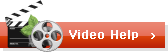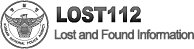How to use Lost and Found Information System
Welcome to the guide for Lost and Found Information Management System
Please note that any item lost will be kept for 7 days at each institution (or immediately), then the unclaimed list item will be heading to
the Lost and Found Center of KNPA.
Lost112 will make great effort find your lost item as fast as possible.
- Register for account Top
-
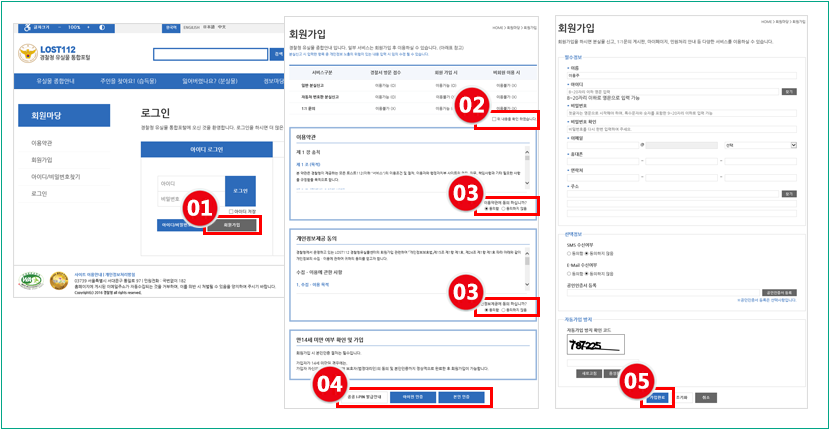
If you register new account, you may use a variety of KNPA Lost112 services such as reporting lost and found, 1:1 Q&A board, Mypage and guide to complaint handling etc. Register for new account is available when you click the Join button on the login screen. Please check the available services before you are register.
Registration process is as follows:<How to Register>
- ① Click the "Register" button on the [Login] screen.
- ② Confirm the contents of "Service Category " and check "I agree to the terms of service."
- ③ Confirm "Terms of Use" and "personal information consent" and select either "I Agree or I Disagree". If you select "I Disagree", your registration will be canceled.
- ④ Enter your Social Security Number on the "Verify your name" and click "OK" button will make you move to the member information input screen after your name is
verified. - ⑤ Click "OK" button to complete your registration after you have completed entering your membership information.
- Reporting Lost itemsTop
-
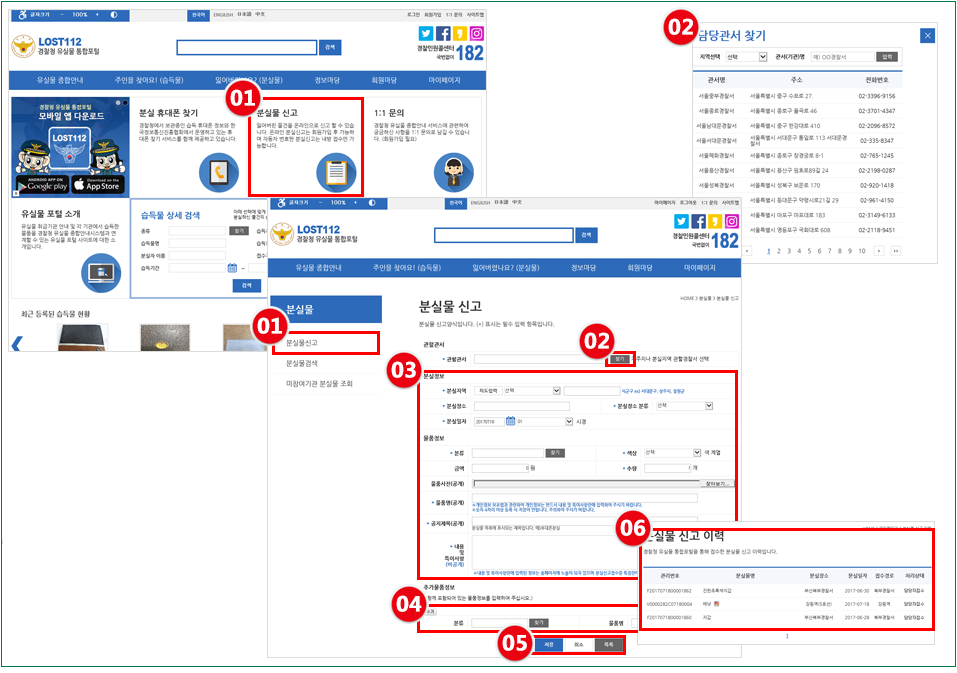
You must register for this service first if you want to report a lost item.
For More information about reporting process of lost items, please refer to [Lost item > Guide to handling process of lost items.<Lost and Found Reporting Tips>
- ① Login first and then click the [Reporting Lost items] button on the main or quick menu.
- ② Select any office as a jurisdiction to report a lost item You may select nearest police station(police stand/precinct Office) as a jurisdiction office.
- ③ Enter the information of the lost item. Please enter the exact time when you are entering the date of lost the item.
- ④ In case you have lost a number of items you can enter more lost items by adding them on "Add more items" at the bottom.
- ⑤ Click "save" button to complete reporting of lost and found If you click "Cancel" button, and then the information you entered will be reset. If you click "list" button
to move to search list screen of lost items. - ⑥ Information you reported will be found at [My Page> Lost processing status]
- ※ Notes
- ① Modification of the report of lost items cannot possible after it is completed, and you must report it again after "Cancel my reception". "Cancel my reception"
may activated by selecting a number you reported for a lost item at [My Page> Lost and found process status] and it will move to detailed page. Click the
"Cancel my reception" button at the bottom and it will "Cancel my reception". - ② For a receipt to insurance company, click "Print" button to see a pop-up window and click "Print" button to print the receipt.
- Searching foundsTop
-
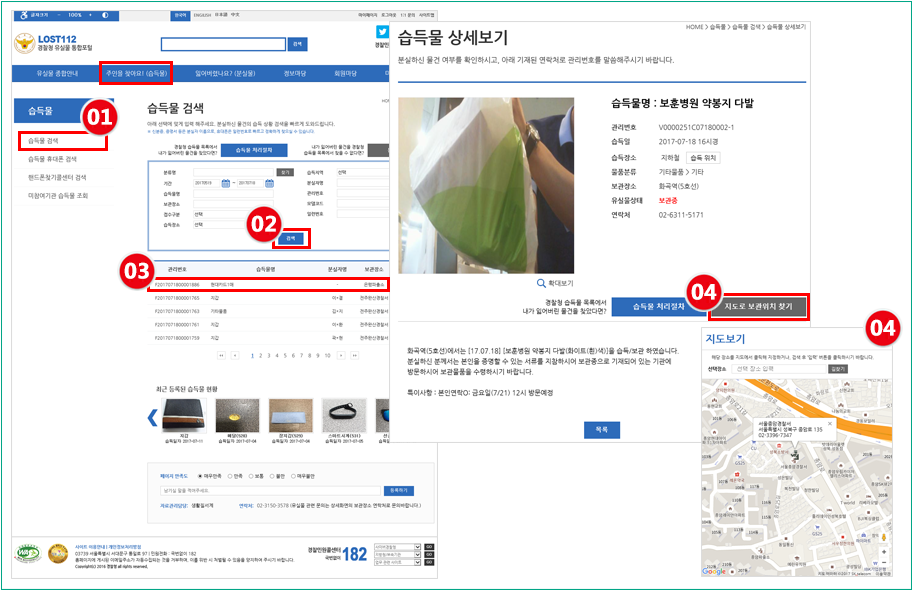
Here you can search founds reported. Lost items can be found by searching them here.
<Founds Searching Tips>
- ① Go to [Founds > Search Founds ] menu If you want to search them by classifieds, go to [Founds > Search Founds by classifieds] menu.
- ② After you decide search criteria, click "Search" button and the founds list corresponding to your search may be listed.
- ③ Click "Control Number" and move to the detailed information page of the found.
- ④ You can find detailed information of the found on the page Click "Find a location on the map" and the place the found kept will be appeared.
- Searching Lost itemsTop
-
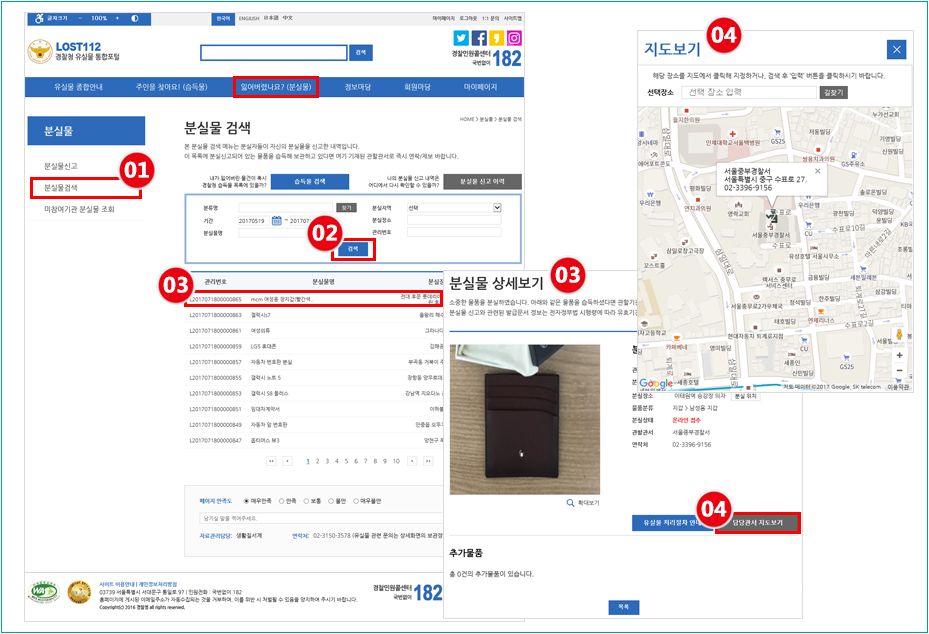
Here you can search lost items reported. Lost items can be found by searching them here.
<Lost items Searching Tips>
- ① Go to [lost items > Search lost items] menu
- ② After you decide search criteria, click "Search" button and the lost items list corresponding to your search may be listed.
- ③ Click "Control Number" and move to the detailed information page of the lost item.
- ④ You can find detailed information of the lost item on the page Click "Location of reporting station on the map" and it will guide you the police station reported
the lost item.
- SearchTop
-
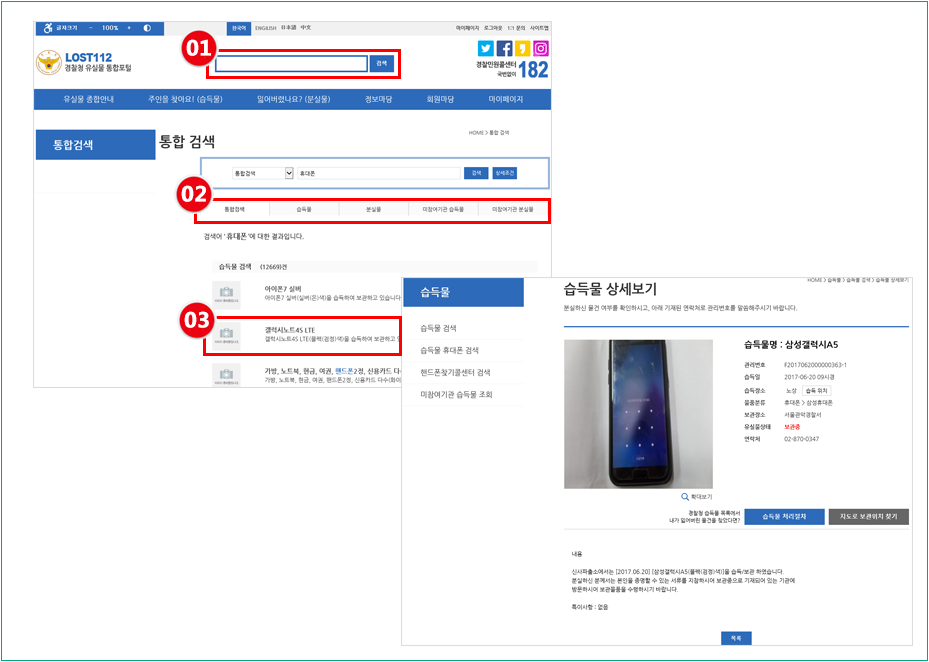
Search results will be provided by founds / lost items / others.
<Total Search Tips>
- ① Enter your search on [Total Search] at the top of the page and click "Reading glass button"
- ② The results corresponding to your search is listed by categories of [Total Search], [Found] and [Lost items].
- ③ Click on the results of the query and move to detailed screen of the information.
- Searching lost Cell PhoneTop
-
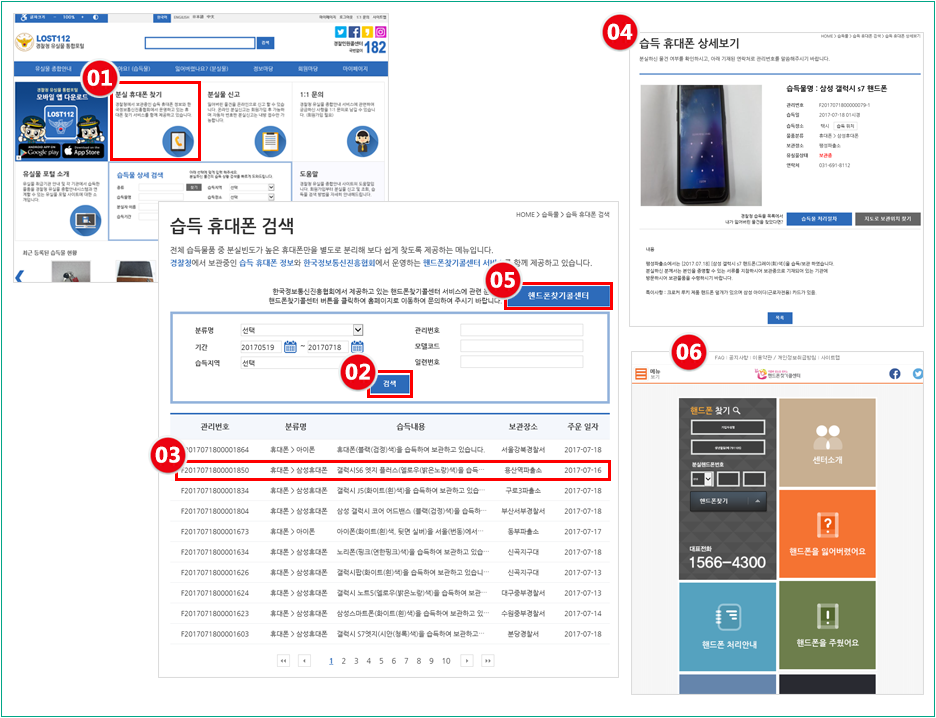
You can find information on cell phones found on find lost cell phone reported KNPA Lost and Found center.
In addition, you can find a cell phone lost more quickly on the find lost cell phone service provided by 'Find lost cell phone call center'.<Find lost cell phone search tips>
- ① The information on cell phone found reported to KNPA Lost and Found center can be found on [Find Cell Phone> Find Cell Phone] menu.
- ② After select the search criteria, click "Search" button to find a cell phone list of founds corresponding to your search.
- ③ Click "Control Number" to move to the detailed information screen of a cell phone found.
- ④ You can find more information of the cell phone on the detailed screen.
- ⑤ If you need to find cell phone lost on the find lost cell phone service provided by 'Find lost cell phone call center', go to [Find Cell Phone>Search
'Find lost cell phone call center'] menu. - ⑥ After enter a Subscriber Name / Date of Birth / cell phone number and click "Search" button to check your cell phone may lost.
- ※ Notes
- ① Any police station doesn't keep lost cell phones in their storage. Any cell phone found will be handed over to the Find lost cell phone call center and retained
on it.